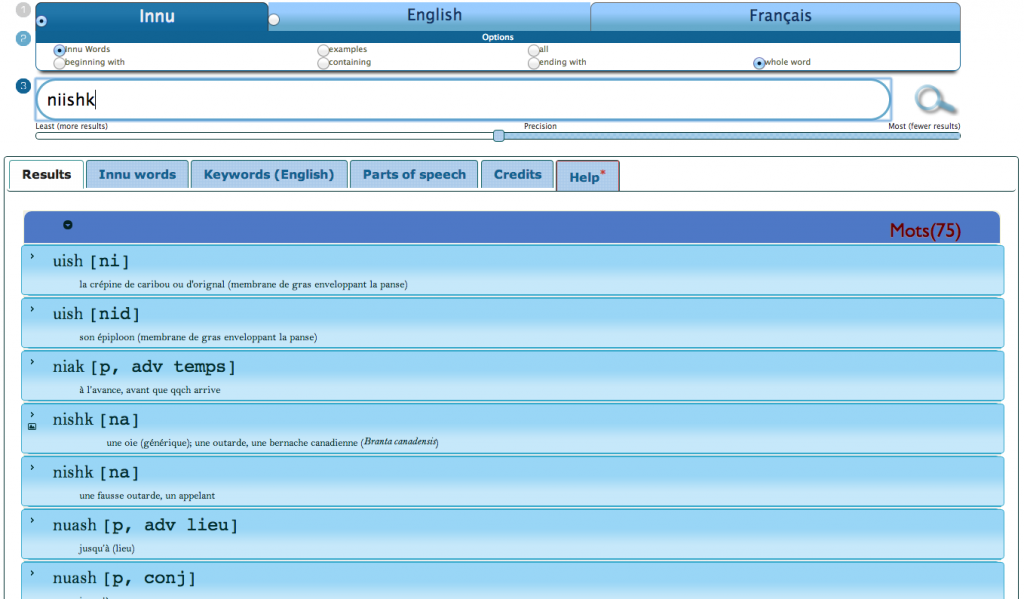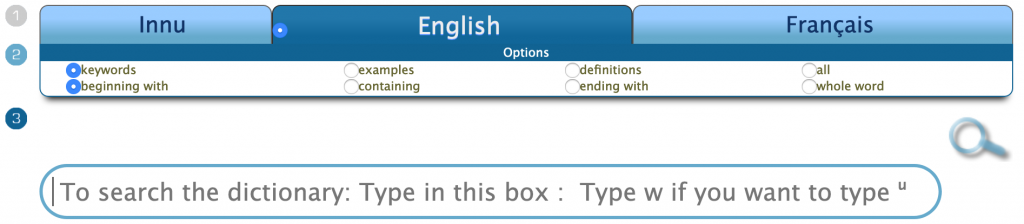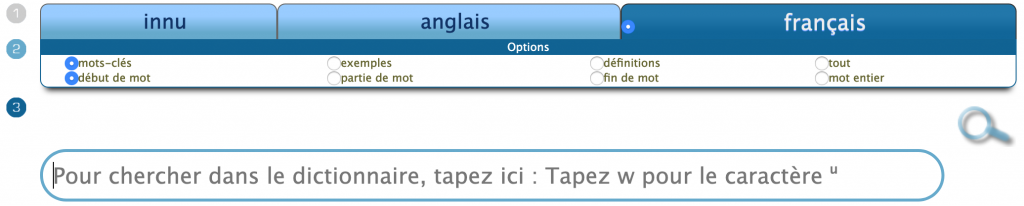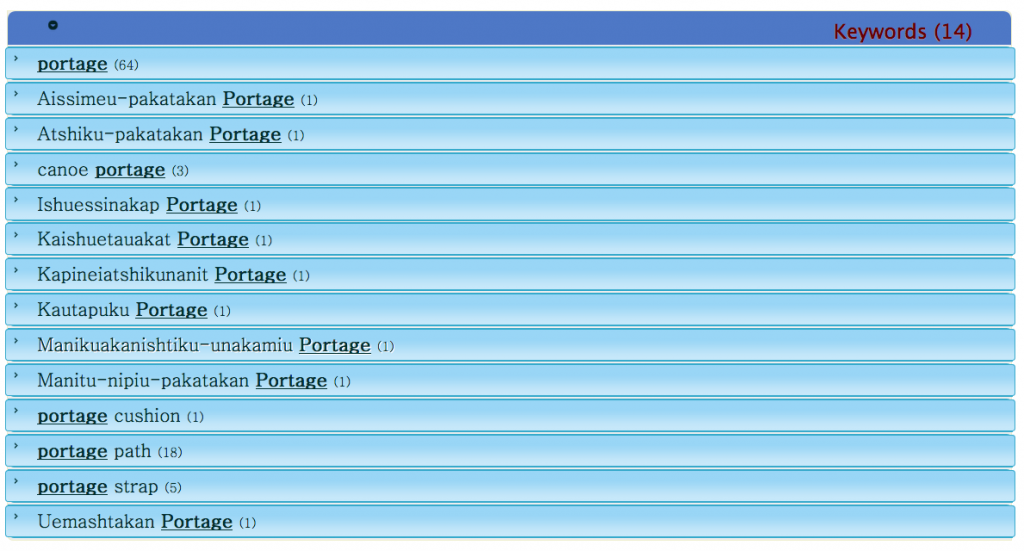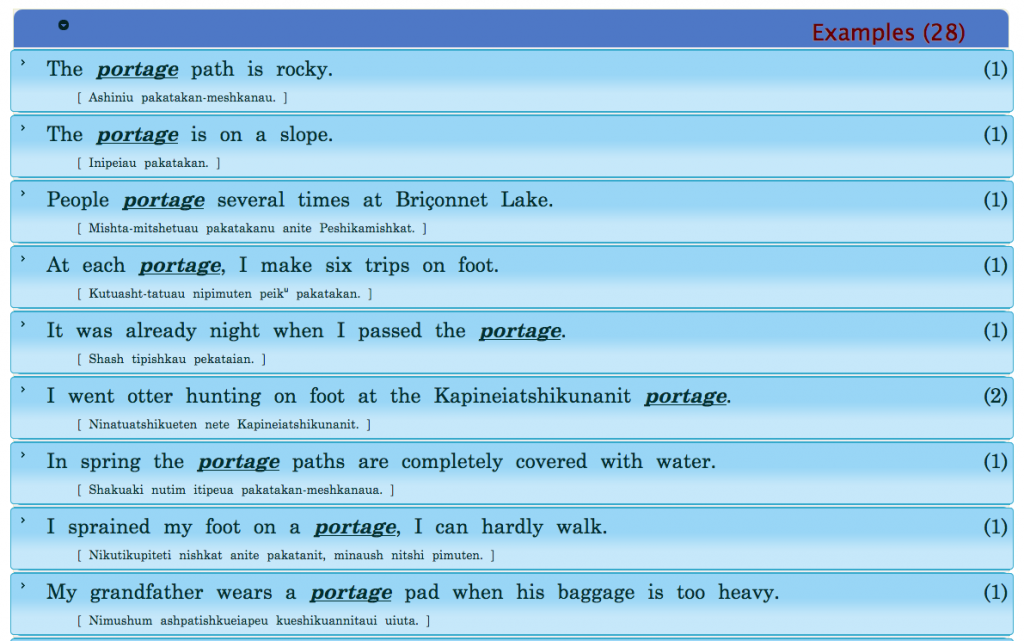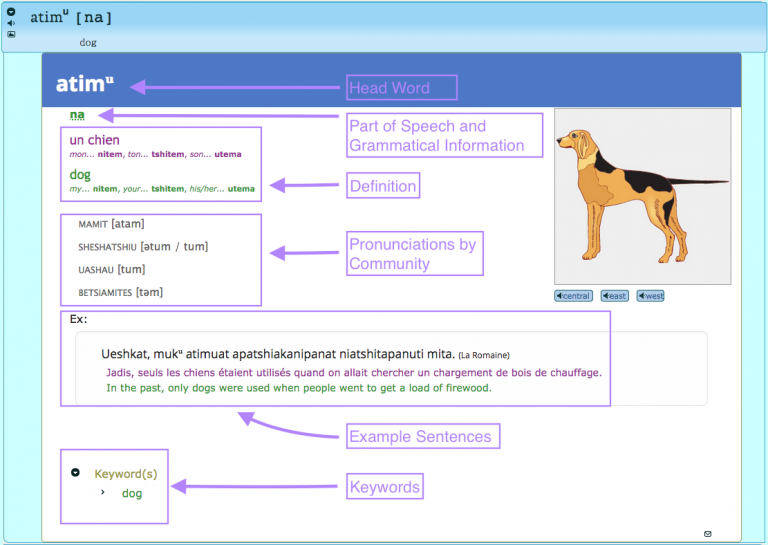
- Head word = Innu word
- Part of Speech and Grammatical Information = Any grammatical information relevant to the entry
- Definition = English and French definitions for the Innu head word
- Pronunciations by Community = Phonetic transciptions of how the Innu word is pronounced in different communities
- Example Sentences = Innu sentences using the head word with translations into English and French
- Keywords = English and French keywords linked to the Innu entry
Understanding the Interface
Interface Language
Select an Interface Language (English, Innu, or Français) by clicking one of the buttons in the TOP RIGHT CORNER of your screen. This will determine the language used throughout the site, including the language displayed in the search results.
If you choose the English interface, this is how the screen will appear:
If you choose the French interface, this is how the screen will appear:
Search Language
In addition to selecting your interface language, you can also select your Search Language by clicking one of the buttons in the MIDDLE of your screen. This determines the language in which you can look up words in the dictionary.

- Innu: Search for Innu words in the dictionary and in example sentences.
- English/French: Search for English/French words in keywords, translations, and example sentences.
The language selected will have a dark blue background. (Unselected languages will have a light blue background.)
Search Options
You can expand or narrow your search to generate your desired results.
![]()
- Keywords: When English or French is selected as the search language, select “keywords” to search all keywords in the database.
- Examples: Search example sentences in Innu, English or French (depending on Search Language selected).
- Definitions: Search English or French definitions (depending on Search Language selected).
- Innu words: When Innu is selected as the search language, you can search all Innu words in the dictionary.
You can also choose where you search in the word itself:
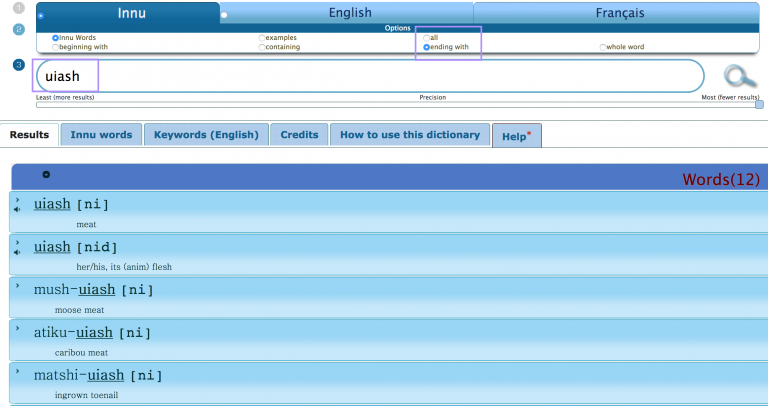
- Beginning with: If you type “amishk”, the search will return all words beginning with “amishk-“ (amishkᵘ, amishkupi, amishkueu, amishkukan, amishkuapui, etc.)
- Containing: If you type “amishk”, the search will return all words containing “amishk” (amishkupi, mamishkut, itamishku, pamishkau, uitamishku, etc.)
- Ending with: If you type “uiash”, the search will return uiash, mush-uiash, atiku-uiash, matshi-uiash, etc.)
- Whole word: The spelling must be exact to use this option. The search will only return a word that matches the word entered exactly.
English Search Examples
To find the Innu word for “portage”, you have a few options. Below, see how using various options provides different results.
Note how Options 1a, 1b, and 1c use beginning/containing/whole word, respectively, to produce different results.
Option 1a: Search for English keywords beginning with “portage”
Results:
Option 1b: Search for English keywords containing “portage”
Results:
Option 1c: Search for English keywords by whole word “portage”
Results:
Option 2: Search for English definitions containing “portage”
Results:
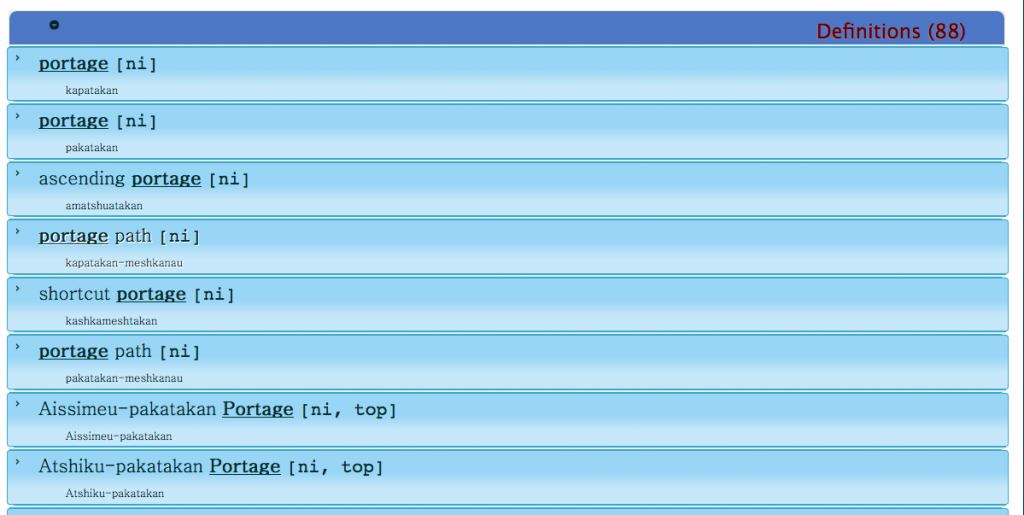
Option 3: Search for English examples containing “portage”
Results:
Innu Search Examples
Search for Innu word beginning with “kapatakan”
Results:

Relaxed Search
The dictionary has a built-in Innu spellchecker which allows you to control the precision of your search. The more precise the search, the fewer results.
For example, if you want to search for the word “nishk” but accidentally type “niishk“, our spellchecker (the relaxed search engine) automatically gets activated. By default, it is set to be as precise as possible to return the fewest results to match your search.
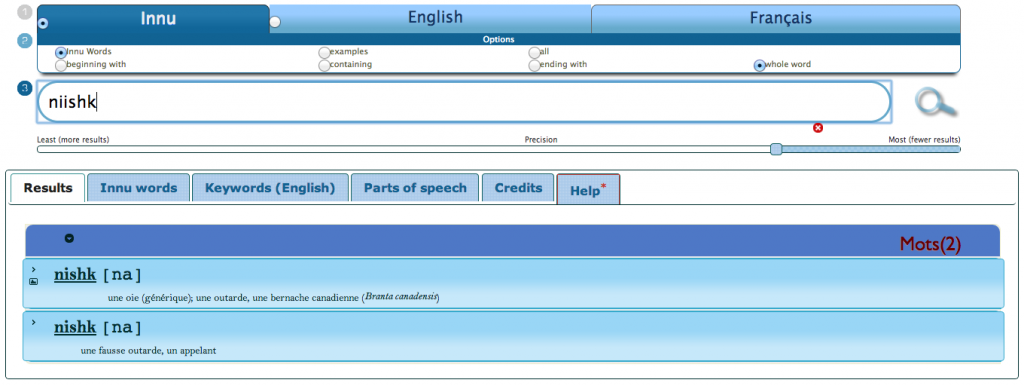
If you reduce the precision, you will get more results. This is useful when you think you may have spelled the word incorrectly.